After logging in (Login Portal: http://application.wbmanager.com), click on “SQE” on the main menu bar.
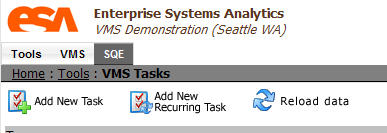
Note: Check with your system administrator prior to performing this procedure to be aware specific company policy/procedure regarding personnel database management.
1. Mouse over the Tools menu located at the left of the menus at the top-right of the screen.
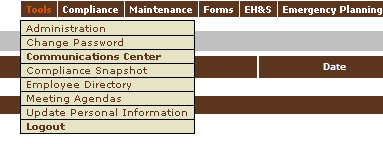
2. Click on Administration.
3. Click on the edit button to the far right of the company’s division that you’d like to add employees into.

4. 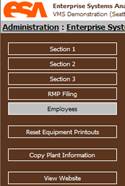 Click on Employees located on the left sidebar.
Click on Employees located on the left sidebar.
5. Click on the red plus button (![]() ) at the top-right corner of the screen to add employees; click on the edit button (
) at the top-right corner of the screen to add employees; click on the edit button (![]() ) to the right of existing employee’s names in order to modify existing user account information.
) to the right of existing employee’s names in order to modify existing user account information.
6. 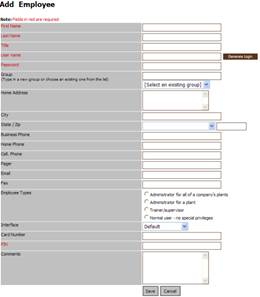 Complete the “Add Employee” form. NOTE: The mandatory fields required for creating a user account are listed in red; the rest of the requested data is made available in an employee directory located in the Tools menu. The “PIN” is not necessary unless a card swipe device is used for login purposes. If the username created is already being used in the database giving you a rejection error, make additional attempts until a unique username is accepted by the system.
Complete the “Add Employee” form. NOTE: The mandatory fields required for creating a user account are listed in red; the rest of the requested data is made available in an employee directory located in the Tools menu. The “PIN” is not necessary unless a card swipe device is used for login purposes. If the username created is already being used in the database giving you a rejection error, make additional attempts until a unique username is accepted by the system.
IMPORTANT: If you would like the user to receive email notifications from the system, enter the email address in the appropriate field. Also, if the individual being added to the system is a VMS administrative user, select “Administrator for All of A Company’s Plants” under “Employee Types.” The interface type should read “Training Only” for users that will be using the SQE system for online training only and the VMS system only for conducting ISM Checklist inspections using the VMS Client (Boat Application). VMS Personnel Permissions and Vessel Association
Once an individual has been added into the SQE system, a second step needs to be taken in order for VMS functionality to be available to that user. The following procedure will guide you through the required steps to associate a user with a specific vessel or multiple vessels.
NOTE: It is recommended that all crew member VMS users be associated with all vessels within and operating division. This helps reduce the administrative workload as personnel transfers from one vessel to another. The design of the VMS Client (Boat Application) allows personnel transfer take place seamlessly without having to make changes to the system. This is accomplished by choosing a vessel during the installation process of the VMS Client onto a vessel-resident computer, thus limiting the functionality of the Client to one vessel.





