1. Open the maintenance routine editor pageby choosing VMS | Maintenance Routine Editor
2. In the tree on the left, click on the 'Add New Maintenance Routine'
3. 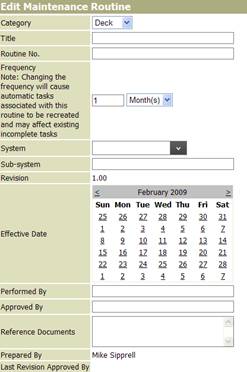 Enter an MR number (if you fail to enter a title prior to clicking “Save” at the bottom of the screen, you will receive an error message and need to start over)
Enter an MR number (if you fail to enter a title prior to clicking “Save” at the bottom of the screen, you will receive an error message and need to start over)
4. Enter a Title/Description of the MR
5. Set the inspection frequency which will govern timing on creation and delivery of ISM Checklist tasks.
6. Click all applicable vessel class selections
7. Click the “Save” button at the bottom of the form
8. 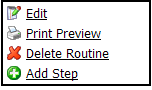 Begin adding inspection items by clicking on the add step button on the right side of the screen; do not forget to set the inspection criteria
Begin adding inspection items by clicking on the add step button on the right side of the screen; do not forget to set the inspection criteria
Types of inspection criteria:
Satisfactory/Deficient- User has two choices. Either satisfactory or deficient, selecting deficient initiates a DR on the vessel application.
Satisfactory/Deficient/NA -User has three choices. Satisfactory, deficient, or not available, selecting deficient initiates a DR on the vessel application.
Ranking/NA- User has five choices. Good, satisfactory, poor, deficient or not available. Selecting deficient initiates a DR on the vessel application.
Ranking- User has four choices. Good, satisfactory, poor or deficient, selecting deficient initiates a DR on the vessel application.
Date- User has the ability to select a date from a drop down menu.
Number- User can manually enter numbers.
Text- User can manually enter text.
Note: Several formatting features are available as inspection questions/statements are added and the inspection criteria are established. These formatting features include text formatting, spell check, group indentation/bullets, numbering, etc.
9. Enter instructions for when an item fails inspection in the field titled “Failed Inspection Text”. This text will appear in the Deficiency Report (DR) comments field and can be edited during the creation and handling of the DR.
10. Click the “Save” button at the bottom of the “Add/Edit Inspection Item” form.
11. 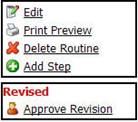 Once you are finished adding inspection items, you will need to click on “Approve Revision". This takes you to another form that allows you to accept or override the suggested next version number and approve the addition of the MR.
Once you are finished adding inspection items, you will need to click on “Approve Revision". This takes you to another form that allows you to accept or override the suggested next version number and approve the addition of the MR.





