1. Double click the MR title. The following screen will appear with the desired checklist. Crew members click the radio buttons indicating satisfactory or deficient for each item. If items are deficient, a deficiency report is initiated.
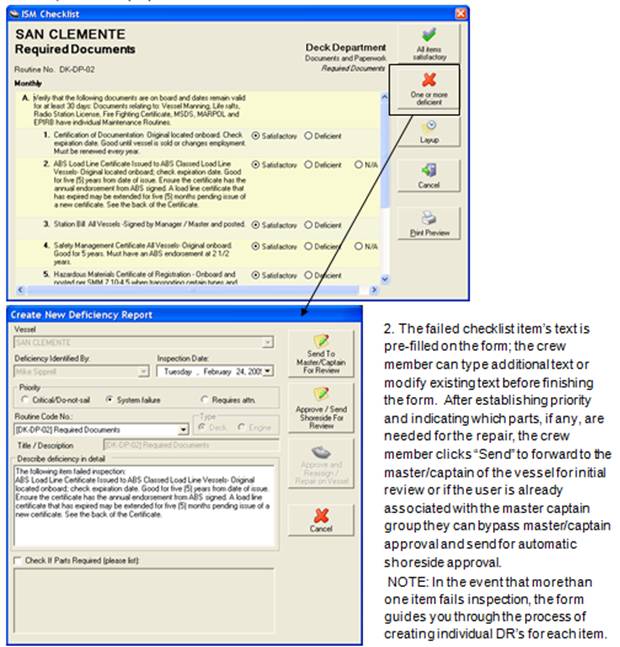
4. When the master/captain logs in to the VMS Client, the DR Assignments section under Tasks is the default screen. Listed will be all DR related tasks. The new DR tasks/deficiencies coming from crew members will have the status, “Pending Master Approval.” Double-click on a task with this status to open the screen below and complete the master initial approval of the DR. The task can also be reassigned to be handled on the vessel which will require that all vessel and shoreside signoffs take place. Rejecting the DR will log it as such and the DR will not be sent shoreside.
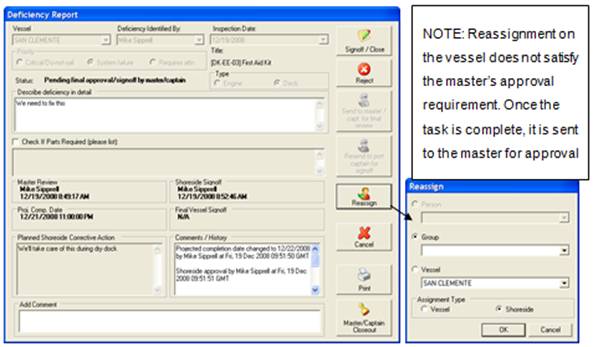
NOTE: Other tasks with different status codes could be present on this list such as “Pending Final Approval on Vessel. Deficiency Reports come through the “Tasks” portal only when action is requested/required of the individual logged in (or of the group that the individual belongs to).
NOTE: When the re-sync operation has taken place on the VMS Client, the outgoing DR’s are sent to the shore side application.
4. Provided the resync operation has taken place on the VMS Client, the outgoing DR’s are sent to the shoreside application (provided also that the Master has approved the DR and clicked the “Send Shoreside” button): http://application.wbmanager.com. When the appropriate shoreside designee logs into the shoreside VMS application, the first screen that this individual or group comes to is the Task Manager view.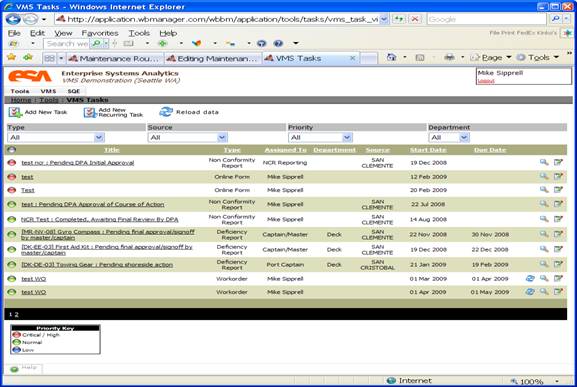
1. The DR(s) sent/approved by the Captain/Master of each respective vessel appears on the list ordered by time and criticality. By clicking on a task title, the DR form is accessed. On this form, the Port Engineer or Port Captain (or whomever has been designated on shore for DR Shoreside review/approval) reviews, modifies and documents initial review. On this screen, the DR status can also be reset.
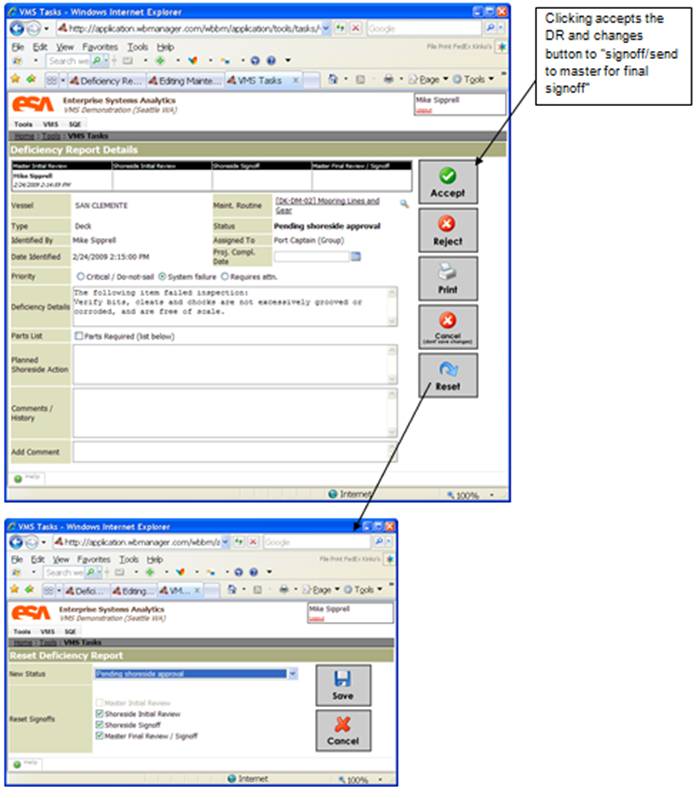
2. Clicking accept in the previous step refreshes the screen and gives you more options
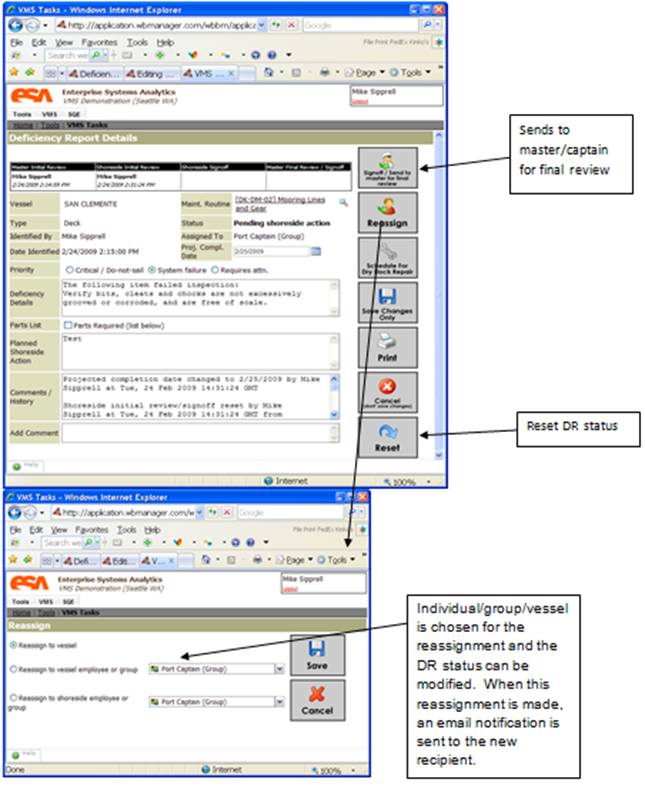
IMPORTANT: Reassigning the task prior to signoff only suspends the shoreside signoff requirement; the DR will be automatically routed back to the designated shoreside individual or group for signoff. If the task is reassigned to the vessel, the task is viewable to all vessel personnel with access to VMS Client. Once the reassigned task complete, options are given to the individual handling the task to submit to the appropriate party for review and approval. When/If the task is reassigned to an individual or group on shore (Figure 4-9), the option is given to manually update the DR status in order to override previous approval(s). This should only take place if mistakes have previously been made or in the event that signoffs have taken place pre-maturely.
7. When the DR is sent back to the vessel from the shore for final vessel approval, the captain/master receives this as a Deficiency Report task. The captain/master double clicks on the task pending final master approval. If the task has been reassigned to the vessel without one or more signoffs being completed, the “Send to Master for Final Review” or “Resend to Port Engineer for Signoff” buttons become available to the crew member. If you are a master you are able to reassign to a group or vessel for further review. 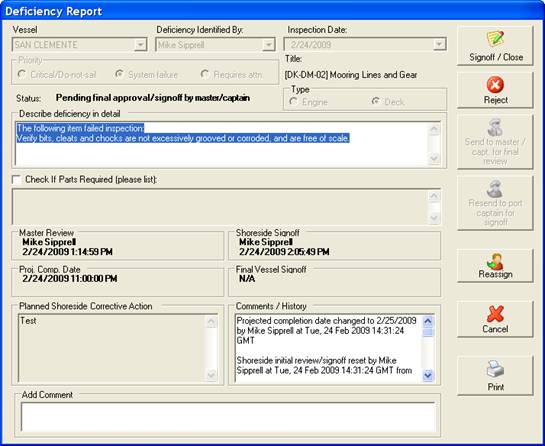
8. Click signoff/Close closes and signs off the DR.





